Instant E-mail Delivery of Your Activation Code(s)
Step 1. Please make sure you can receive e-mail messages from sales@advancedreliablesoftware.com. This may require you to temporarily add sales@advancedreliablesoftware.com to your e-mail contacts list. More information below.
Step 2. Make a purchase using our secure PayPal shopping cart. Processing of your credit card information is handled entirely by PayPal.
Step 3. Visit http://www.advancedreliablesoftware.net to request delivery of your activation code(s) via e-mail.
Step 4. If your activation code(s) e-mail message does not arrive in your Inbox within several minutes, please check your Junk and Trash folders for an e-mail message from sales@advancedreliablesoftware.com. More information below.
Request Your Activation Code(s) Directly From Sales
Step 1. Please make sure you can receive e-mail messages from sales@advancedreliablesoftware.com. This may require you to temporarily add sales@advancedreliablesoftware.com to your e-mail contacts list. More information below.
Step 2. Make a purchase using our secure PayPal shopping cart. Processing of your credit card information is handled entirely by PayPal.
Step 3. E-mail "Unique Identifier" value from your application's "Help -> Enter Activation Code" screen to sales@advancedreliablesoftware.com and
we will manually generate activation code(s) for you. Your activation code(s) will be delivered via e-mail.
Please use "Copy To Clipboard" feature to quickly copy and paste "Unique Identifier" value into your e-mail message.
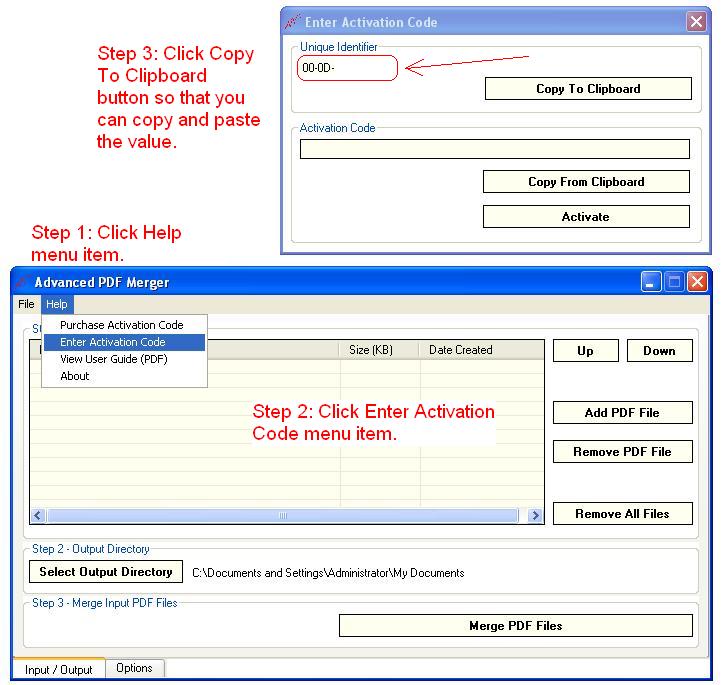
Step 4. If your activation code(s) e-mail message does not arrive in your Inbox within several hours, please check your Junk and Trash folders for an e-mail message from sales@advancedreliablesoftware.com. More information below.
Where Is My E-mail Message With Activation Code(s)?
- Please check your "Spam" folder. If you find our email there, select it and click "This is Not Spam." This will help future messages to get through.
- To avoid accidentally filtering our future messages please follow steps 3-8.
- Click Mail in the toolbar at the top of your AOL window.
- Select Block Unwanted Mail.
- Click Custom Sender List.
- Select Allow only the senders and domains listed below.
- Enter this domain: @advancedreliablesoftware.com
- Click Save.
- Please check your "Junk email" folder. If you find our email there, select it and click "Not Junk". This will help future messages to get through.
- To avoid accidentally filtering our future messages please follow steps 3-8.
- Click Mail, then Options (next to the Help link).
- Click Junk Email Protection.
- Click Custom Sender List.
- Click Safe List.
- Enter this domain: @advancedreliablesoftware.com
- Click Add.
- Please check your "Junk" and "Trash" folders. If you find our email there, select it and click "Not Spam". This will help future messages to get through.
- Please check your "Junk" and "Trash" folders. If you find our email there, select it and click "Not Spam". This will help future messages to get through.
- Select Actions from the top menu bar, then select Junk Email followed by Junk Email Options.
- Select Safe Senders, then Add.
- Type @advancedreliablesoftware.com and click OK.
- Click OK.