Advanced Command Line Image To PDF 1.7
Download FREE trial version Buy Now - $24.99 USD 






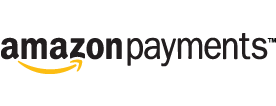

Advanced Command Line Image To PDF is a scriptable .exe utility that automates conversion of one or more image files - PNG, GIF, JPEG, JPG, JP2, J2K, TIFF, TIF, BMP - to PDF format. The application, aclimage2pdf.exe, has no graphical user interface and supports four PDF output modes: create one PDF document for each image file found in the input directory, create one PDF document for each image file found in the input directory and its subdirectories, create one multi-page PDF document with each image found in the input directory placed on a separate page, create one multi-page PDF document with each image found in the input directory and its subdirectories placed on a separate page. The application enables users to define output PDF document page size and orientation, scale images to specific percentage of their original size, scale images to fit selected output PDF document size and orientation, define custom output PDF file name. Advanced Command Line Image To PDF installer includes a helper application, aclimage2pdfhelper.exe, that provides graphical user interface for generation of script files to be used with aclimage2pdf.exe. Download sample JPG to PDF output, sample multi-page TIFF to PDF output. View user guide (PDF).
"C:\Program Files\AdvancedReliableSoftware\AdvancedCommandLineImageToPdf\aclimage2pdf.exe"
<output mode>
<input directory with image files>
<output PDF directory>
<output PDF page size>
<output PDF page orientation>
<output PDF image scaling>
<optional output PDF image scale percentage>
<optional output PDF file name>
<output mode>
-md Create one output PDF document for each image file found in the input directory.
-mds Create one output PDF document for each image file found in the input directory
and all of its subdirectories.
-sd Create one output PDF document. Each page will contain an image from the input directory.
-sds Create one output PDF document. Each page will contain an image from the input
directory and all of its subdirectories.
-h Display command syntax.
<input directory with image files>
Application will attempt to perform work on each supported image file in the input directory
and its subdirectories. All input image files will remain in their original condition.
<output PDF directory>
Output directory for the PDF documents. Output directory will be automatically created if
it does not exist.
<output PDF page size>
Integer value between 1 and 30. 1 = Letter, 2 = Legal, 3 = Ledger, 4 = 11x17, 5 = Note,
6 = FLSA, 7 = FLSE, 8 = Half Letter, 9 = A0, 10 = A1, 11 = A2, 12 = A3, 13 = A4, 14 = A5,
15 = A6, 16 = A7, 17 = A8, 18 = A9, 19 = A10, 20 = B0, 21 = B1, 22 = B2, 23 = B3, 24 = B4,
25 = B5, 26 = ARCH A, 27 = ARCH B, 28 = ARCH C, 29 = ARCH D, 30 = ARCH E, 31 = ARCH E1
<output PDF page orientation>
Integer value between 1 and 2. 1 = Portrait, 2 = Landscape
<output PDF image scaling>
Integer value between 1 and 3. 1 = No scaling, 2 = Scale images to fit PDF page size,
3 = Scale images to specific percentage of their original size
<optional output PDF image scale percentage>
Integer value greater than 0 to be used with PDF image scaling mode 3
(100 = original image size)
<optional output PDF file name>
Output PDF file name to be used with output modes -sd and -sds.
Enclose in quotes if file name contains space character.
Examples:
"C:\Program Files\AdvancedReliableSoftware\AdvancedCommandLineImageToPdf\aclimage2pdf.exe"
-md "C:\InputDirectory" "C:\OutputDirectory" 1 1 1
"C:\Program Files\AdvancedReliableSoftware\AdvancedCommandLineImageToPdf\aclimage2pdf.exe"
-md "C:\InputDirectory" "C:\OutputDirectory" 1 1 3 50
"C:\Program Files\AdvancedReliableSoftware\AdvancedCommandLineImageToPdf\aclimage2pdf.exe"
-mds "C:\InputDirectory" "C:\OutputDirectory" 1 1 1
"C:\Program Files\AdvancedReliableSoftware\AdvancedCommandLineImageToPdf\aclimage2pdf.exe"
-mds "C:\InputDirectory" "C:\OutputDirectory" 1 1 3 50
"C:\Program Files\AdvancedReliableSoftware\AdvancedCommandLineImageToPdf\aclimage2pdf.exe"
-sd "C:\InputDirectory" "C:\OutputDirectory" 1 1 1
"C:\Program Files\AdvancedReliableSoftware\AdvancedCommandLineImageToPdf\aclimage2pdf.exe"
-sd "C:\InputDirectory" "C:\OutputDirectory" 1 1 3 50 "My drawings.pdf"
"C:\Program Files\AdvancedReliableSoftware\AdvancedCommandLineImageToPdf\aclimage2pdf.exe"
-sds "C:\InputDirectory" "C:\OutputDirectory" 1 1 1 100 "My drawings.pdf"
"C:\Program Files\AdvancedReliableSoftware\AdvancedCommandLineImageToPdf\aclimage2pdf.exe"
-sds "C:\InputDirectory" "C:\OutputDirectory" 1 1 3 50 "My drawings.pdf"
- Convert images to PDF format using scripts, DOS, batch files, Windows Task Scheduler
- Convert image files to PDF documents using scripts, DOS, batch files, Windows Task Scheduler
- Convert pictures to PDF documents using scripts, DOS, batch files, Windows Task Scheduler
- Convert scanned images to PDF format using scripts, DOS, batch files, Windows Task Scheduler
- Convert bitmap files to PDF documents using scripts, DOS, batch files, Windows Task Scheduler
- Save image as PDF using scripts, DOS, batch files, Windows Task Scheduler
- Save images as PDF using scripts, DOS, batch files, Windows Task Scheduler
- Save pictures as PDF using scripts, DOS, batch files, Windows Task Scheduler
- Import image to PDF format using scripts, DOS, batch files, Windows Task Scheduler
- Import images to PDF format using scripts, DOS, batch files, Windows Task Scheduler
- Import pictures to PDF format using scripts, DOS, batch files, Windows Task Scheduler
- Convert PNG images to PDF documents using scripts, DOS, batch files, Windows Task Scheduler
- Convert PNG files to PDF files using scripts, DOS, batch files, Windows Task Scheduler
- Convert from PNG to PDF using scripts, DOS, batch files, Windows Task Scheduler
- Convert BMP images to PDF documents using scripts, DOS, batch files, Windows Task Scheduler
- Convert BMP files to PDF files using scripts, DOS, batch files, Windows Task Scheduler
- Convert from BMP to PDF using scripts, DOS, batch files, Windows Task Scheduler
- Convert GIF images to PDF documents using scripts, DOS, batch files, Windows Task Scheduler
- Convert GIF files to PDF files using scripts, DOS, batch files, Windows Task Scheduler
- Convert from GIF to PDF using scripts, DOS, batch files, Windows Task Scheduler
- Convert JPEG images to PDF documents using scripts, DOS, batch files, Windows Task Scheduler
- Convert JPEG files to PDF files using scripts, DOS, batch files, Windows Task Scheduler
- Convert from JPEG to PDF using scripts, DOS, batch files, Windows Task Scheduler
- Convert JPG images to PDF documents using scripts, DOS, batch files, Windows Task Scheduler
- Convert JPG files to PDF files using scripts, DOS, batch files, Windows Task Scheduler
- Convert from JPG to PDF using scripts, DOS, batch files, Windows Task Scheduler
- Convert JP2 images to PDF documents using scripts, DOS, batch files, Windows Task Scheduler
- Convert JP2 files to PDF files using scripts, DOS, batch files, Windows Task Scheduler
- Convert from JP2 to PDF using scripts, DOS, batch files, Windows Task Scheduler
- Convert TIF images to PDF documents using scripts, DOS, batch files, Windows Task Scheduler
- Convert TIF files to PDF files using scripts, DOS, batch files, Windows Task Scheduler
- Convert from TIF to PDF using scripts, DOS, batch files, Windows Task Scheduler
- Convert TIFF images to PDF documents using scripts, DOS, batch files, Windows Task Scheduler
- Convert TIFF files to PDF files using scripts, DOS, batch files, Windows Task Scheduler
- Convert from TIFF to PDF using scripts, DOS, batch files, Windows Task Scheduler
- Scriptable, command line image to PDF converter software that does not require Adobe Acrobat
- Scriptable, command line image to PDF converter software that does not require Adobe Acrobat
- Scriptable, command line image to PDF converter software that does not require Adobe Acrobat
Related products:
Advanced Image To PDF Converter, Advanced Batch Image To PDF Converter,
Advanced Bulk PDF Image Extractor
Upgrade information: FREE major and minor version upgrades with purchase of an individual, volume or site license.
Supported operating systems: Windows XP Home Edition, Windows XP Professional, Windows XP Starter, Windows XP Media Center Edition, Windows Server 2003 Standard Edition, Windows Server 2003 Enterprise Edition, Windows Server 2003 Datacenter Edition, Windows Server 2003 Web Edition, Windows Vista Home Basic, Windows Vista Home Premium, Windows Vista Business, Windows Vista Ultimate, Windows Vista Enterprise, Windows Server 2008 Standard, Windows Server 2008 Enterprise, Windows Server 2008 Datacenter, Windows Web Server 2008, Windows Server 2008 R2 Standard, Windows Server 2008 R2 Enterprise, Windows Server 2008 R2 Datacenter, Windows Web Server 2008 R2, Windows 7 Starter, Windows 7 Home Basic, Windows 7 Home Premium, Windows 7 Professional, Windows 7 Enterprise, Windows 7 Ultimate, Windows Server 2012 Foundation, Windows Server 2012 Essentials, Windows Server 2012 Standard, Windows Server 2012 Datacenter, Windows Server 2012 R2 Foundation, Windows Server 2012 R2 Essentials, Windows Server 2012 R2 Standard, Windows Server 2012 R2 Datacenter, Windows Server 2016 Essentials, Windows Server 2016 Standard, Windows Server 2016 Datacenter, Windows Server 2019 Essentials, Windows Server 2019 Standard, Windows Server 2019 Datacenter, Windows 8, Windows 8 Pro, Windows 8 Enterprise, Windows 8.1, Windows 8.1 Pro, Windows 8.1 Enterprise, Windows 10 Home, Windows 10 Pro, Windows 10 Enterprise, Windows 11 Home, Windows 11 Pro, Windows 11 Enterprise
End User License Agreement (EULA): Read product's EULA
How to uninstall: Go to Control Panel -> Programs -> Uninstall a Program. Find application's name. Right-click application's name and select Uninstall option.
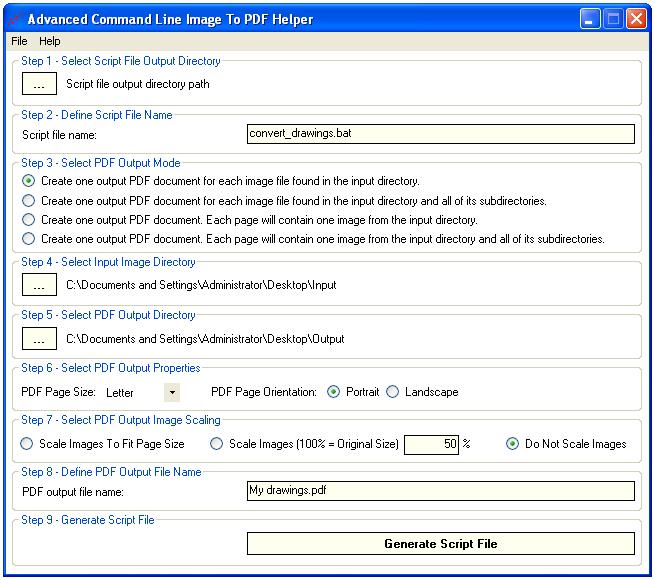
Start using Advanced Command Line Image To PDF today by following these simple steps:
Step 1: Go to "Control-Panel -> Programs and Features -> Turn Windows features on or off" and confirm that .NET Framework 3.5 is enabled:
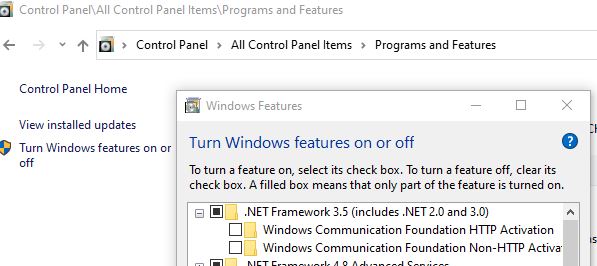
Step 2: Download and install a FREE trial version of Advanced Command Line Image To PDF:
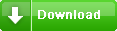 Windows Installer Package (.msi)
Windows Installer Package (.msi)
Step 3: If double-clicking .msi installer results in below error message perform action from Step 1 and try again.
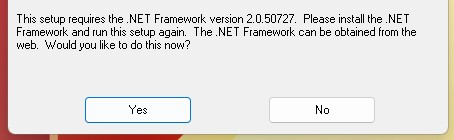
Step 4: Purchase Advanced Command Line Image To PDF individual license and get redirected to our online activation code request form.
To pay with 




 please use one of our secure shopping carts. Please make sure to provide your e-mail address
in order to obtain transaction receipt. Transaction receipt will be required to request e-mail delivery of your activation code(s).
Please read our privacy policy.
please use one of our secure shopping carts. Please make sure to provide your e-mail address
in order to obtain transaction receipt. Transaction receipt will be required to request e-mail delivery of your activation code(s).
Please read our privacy policy.
Price: $24.99 USD
Digital download only.
Corporate, volume or site licensing
1) Negotiable volume or site license pricing is available, based on the number of end users. Please contact Sales for details.
2) Any licensing inquiries should be directed to:
sales@advancedreliablesoftware.com
Advanced Command Line Image To PDF is an ideal software solution to:
- Convert JPEG into PDF
- Convert a JPEG to PDF
- Convert bitmap to PDF
- Convert BMP to PDF
- Convert from JPEG to PDF
- Convert GIF to PDF
- Convert image file to PDF
- Convert image files to PDF
- Convert image to PDF
- Convert images to PDF
- Convert JPEG file to PDF file
- Convert JPEG files to PDF
- Convert JPEG to PDF
- Convert JPEG to PDF file
- Convert JPEG to PDF format
- Convert JPEGs to PDF
- Convert JP2 file to PDF file
- Convert JP2 files to PDF
- Convert JP2 to PDF
- Convert JP2 to PDF file
- Convert JP2 to PDF format
- Convert JP2s to PDF
- Convert J2K file to PDF file
- Convert J2K files to PDF
- Convert J2K to PDF
- Convert J2K to PDF file
- Convert J2K to PDF format
- Convert J2K to PDF
- convert microsoft document image to PDF
- Convert multiple images to PDF
- Convert picture to PDF
- Convert pictures to PDF
- Convert PNG to PDF
- Convert scanned image to PDF
- Convert scanned images to PDF
- Convert TIF to PDF
- Converting GIF to PDF
- Converting images to PDF
- Converting JPEGs to PDF
- Document image to PDF
- GIF to PDF
- Image into PDF
- Bitmap to PDF
- GIF to PDF converter
- How to convert a JPEG to PDF
- How to convert BMP to PDF
- How to convert GIF to PDF
- How to convert image to PDF
- How to convert JPEG to PDF
- Image to PDF format
- Images to PDF
- JPEG image to PDF
- JPEG image to PDF file
- JPEG to PDF
- JPEG to PDF converter
- PNG to PDF
- TIF to PDF
- TIFF to PDF convertor
- BMP to PDF
- GIF to PDF
- JPEG to PDF
- JPG to PDF
- TIFF to PDF
- Convert BMP to PDF
- Convert GIF to PDF
- Convert JPEG to PDF
- Convert JPG to PDF
- Convert TIFF to PDF
- Convert image to PDF
- Image to PDF convertor
- Image into PDF
- Convert JPEG into PDF
- Convert JPG to PDF
- Software to convert JPEG to PDF
- Convert JPEG to Acrobat
- Software to convert photos to PDF format
- How to convert GIF file to PDF format tool
- How to change PDF to JPG
- Software for converting TIFF files and JPG files to PDF format
- Convert a .PDF to a .JPEG
- From JPEG to PDF
- From JPG to PDF
- Pictures as .PDF
- Save image as PDF
- Save pictures as PDF
- Changing .JPEG file to .PDF file software
- Changing JPG to PDF
- Trial download to convert PNG files to PDF files
- Trial software to convert photos to PDF files
- Microsoft document image to PDF converter
- Save a jpg file to adobe acrobat
- Save bitmap to pdf
- Save gif as pdf
- Software to convert .jpg file to .pdf
- Software to convert jpeg file to pdf format
- Software to convert jpg to acrobat
- Software to save jpeg file to pdf format
- Software to convert jpeg files to pdf
- Program to convert png files to pdf files
- How to convert bmp images to pdf format?
- How to convert jpeg file to pdf with windows xp?
- How to convert jpeg image to pdf in vista
- How to convert jpeg to pdf
- How to convert jpeg to pdf on vista
- How to convert jpg to pdf in vista
- How to convert jpg to pdf on vista
- How to convert scanned images to a pdf file
- How to convert scanned jpeg format to pdf
- JPEG image into pdf converter software
- JPEG image to pdf file in windows
- JPEG into pdf download trial version
- JPEG picture convert into pdf file software
- JPEG to pdf converter vista
- JPEG to pdf tool download
- Make pdf from scanned jpegs
- Combine multiple image to pdf
- Combine multiple jpg into pdf
- Conversion of jpeg files to pdf format
- Convert from jpeg to pdf
- Convert gif files to adobe
- Convert jpeg files to pdf using free downloadable software
- Convert jpeg photos to pdf files
- Convert jpg image to pdf windows vista
- Convert jpg scanned images to pdf
- Convert jpg. to .pdf windows vista
- Convert microsoft document image file to pdf
- Convert multiple .jpeg files to .pdf
- Convert multiple jpeg to pdf
- Convert multiple jpeg to pdf software
- Convert multiple jpegs to pdf
- Convert png to pdf in vista
- Convert png to pdf windows
- Converting jpeg to pdf software microsoft
- Converting jpeg to pdf with windows xp
- Converting jpeg to pdf vista
- Converting png files to pdfs
- How to transfer jpeg to pdf file
- Import images jpeg to pdf file
- Import jpg to pdf
- Importing jpegs to acrobat
- How to change jpeg to pdf
- Software to convert jpeg files to pdf format
- Software to convert jpeg image to pdf
- Software to convert jpeg images to pdf format
- Software to convert microsoft imaging file to jpeg
- How to change a file from jpg to pdf
- Convert .jpeg to .pdf software
- How can i convert jpeg pictures to pdf
- How do i take a scanned jpeg and convert it to pdf
- PDF converter for picture